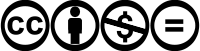Upload images
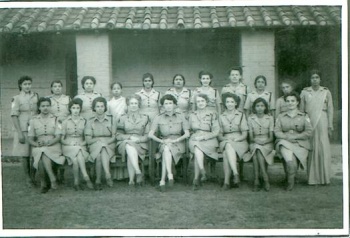
We are always looking for images to illustrate our articles or provide a useful source of information. If you have any pictures you are willing to upload, they would be very much appreciated. Please have a look at our requirements first below, then upload an image.
- Questions can be asked on the talk page.
- When uploading the file, add a category - see a list here. A new subcategory may be created if necessary.
- Find out how to use uploaded images
Requirements
When uploading images to the wiki, you need to:
1. Adhere to our copyright policy and only upload images that either:
- You own the rights to (usually meaning that you created the image yourself)
- You can prove that the copyright holder has licensed under an acceptable free license.
- You can prove is in the public domain in the UK.
2. Add a Creative Commons License when uploading images you own the rights to.
- In the upload process there is a list from which you select the appropriate licence. See point 3.
3. Clearly state the author, license and origin of the image by:
- Select the appropriate license on the file upload page page.
- Attribute the image. See image license tag category to find the relevant license page where you can find instructions of how to attribute the image on the example page.
Most family owned photographs have the Creative Commons Attribution 3.0 unported License. Refer the example photograph on this page Wac(I) Benares.jpg and the A J Oliver family collection.
Images that do not meet these requirements will have to be deleted.
4. Use descriptive file names
- It is requested that you give the files a descriptive name which is related to the image. If you are uploading a photograph of something (say a church) in a town, it is preferable to put the town name first, as it makes it easier to spot relevant images when they are in a mixed category) as titles don’t always display fully in the thumbnail. You make any changes to the filenames within your own computer system.
The Fibiwiki upload procedure
The Fibiwiki upload procedure (current at May 2012) is typically done in two parts as follows, noting that you must first be registered with the Webmaster. If you aren't already registered, , please contact the Webmaster. You must be logged in to the Fibiwiki before you can upload an image.
Part 1
- Click on "upload an image" at the top of this page, or "Upload file" in the toolbox in the panel on the left hand side of the page.
- Next click on browse, which should take you to the images stored on your computer. Permitted file types are: png, gif, jpg, jpeg, pdf, kmz.
- Then double click on the file you want to upload. At this point, you may be asked by the Fibiwiki to change the file name with a message such as this: "The name of the file you are uploading begins with "DSC_", which is a non-descriptive name typically assigned automatically by digital cameras. Please choose a more descriptive name for your file." You make changes to the file name within your own computer system, (not within the upload system) refer paragraph above.
- Repeat the upload procedure with the new file name.
- Also note that if your image upload won’t complete, if you change the file name even slightly, (even though this has not been requested) this may enable a successful upload.
- Next, a brief 'Summary' of the photograph may be added. This is optional at this point, as this wording may be added in Part 2.
- Next select the type of licence from the dropdown list. The first option "Attribution 3.0 unported (most restrictive)" is the option which will be selected for most personal and family photographs. When you select a licence this will automatically generate a licence category.
- Then click on “Upload file”. This part of the upload procedure is completed and the image is now uploaded. (Sometimes the image could be slow to load, so wait a while)
Part 2
In this part you add descriptive details about the photograph, if this has not been done in Part 1, or add additional descriptive information. You also add a name to the licence template, and category details
Procedure
- Click on edit.
- Details of the photograph are added under == Summary ==
- Details of the licence holder are added under== Licensing ==. There will already be some wording here generated by the upload process. Add to, or replace this wording by, for example
- {{cc-by-nc-nd-3.0|Details=''Owned by Fred Jones''}} which will generate wording
This work is licensed under the Creative Commons Attribution 3.0 unported License.
Specific Attribution: Owned by Fred Jones
Anyone may use this image for any purpose provided it is attributed as specified.
- Add categories eg for a cemetery in Bangalore add [[Category:Cemetery images]] [[Category:Bangalore images]] If you have several images of the one cemetery, you may create a subcategory, eg [[Category:Poona cemetery images]], (which in turn has [[Category: Cemetery images]]). For a list of Categories see Category:Images
- Complete the edit by clicking on 'Show preview' to preview your changes, and then 'Save page'. The upload procedure is now completed.
If you wish to upload another image, click on "Upload file" in the toolbox in the panel on the left hand side of the page.
Related articles